When you see the word username, that should be your actual email address.
For example, if your address is johndoe@whidbey.net, your username would be johndoe@whidbey.net; if your address is johndoe@whidbey.com, your username would be johndoe@whidbey.com; if your address is johndoe@pointroberts.net, your username would be johndoe@pointroberts.net, etc.
1. Click the Tools menu and select Accounts…
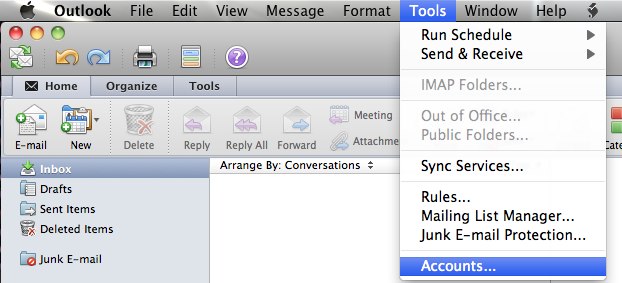
2. Select your account, your account details will appear on the right.
3. Enter your email address into the User name field.
4. If the Incoming Server field contains mail.whidbey.com, change it to mail.whidbey.net
If it doesn’t contain “whidbey” at all, this is not a Whidbey Telecom account.
5. Click the box next to “Use SSL to connect“
6. If the Outgoing Server field contains mail.whidbey.com, change it to mail.whidbey.net
7. Click the box next to “Override default port” then after the “:” change the number there to 465
8. Click the box next to “Use SSL to connect“
9. Click “More Options…“
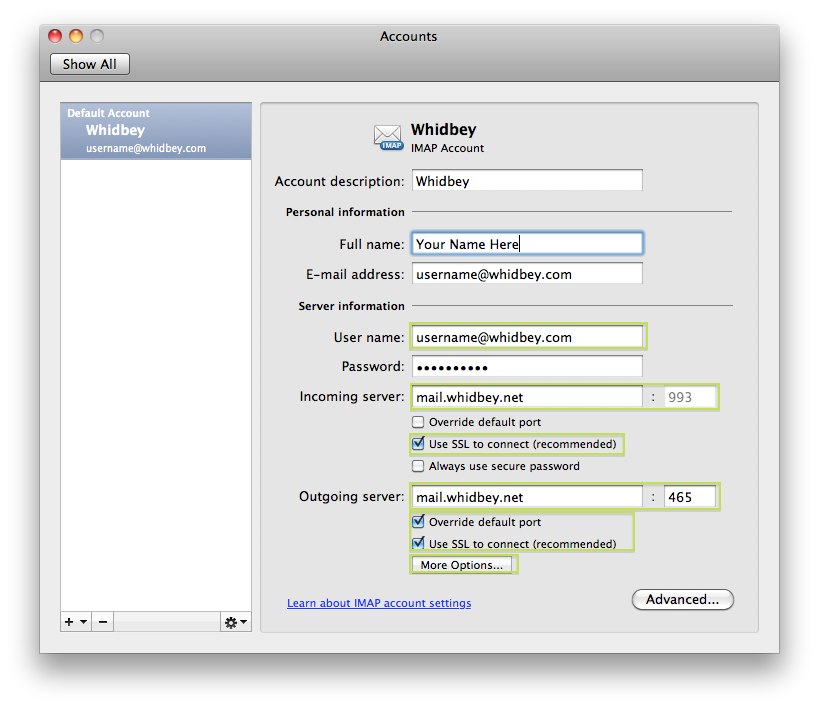
10. Select from Authentication “Use Incoming Server Info“.
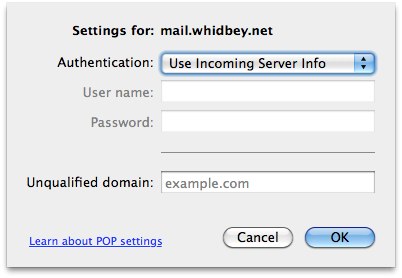
11. Click OK. Then Click on the Red Dot to close the window, select Save if asked.
12. If you have other Whidbey Telecom accounts listed, repeat the steps for each account. Please remember to perform this change on any other computers you use.